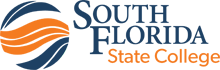Welcome to the new Panther Central login page! Here you will find specific information regarding the credentials (i.e. username and password) you will use to access the new site. You will also be guided to register for password self-service, a feature new to this version of Panther Central. It will allow you the convenience of resetting your forgotten passwords through a secure verification process.
Student Login Link
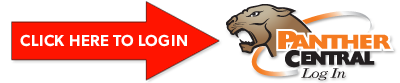
Forgot your Password?
Student Login Assistance
863-784-7405
Monday - Thursday, 8 a.m. - 6 p.m.
Friday, 8 a.m. - 5 p.m.
Brightspace Assistance
863-784-7017
Monday - Friday, 8 a.m. - 5 p.m.
BrightspaceSupport@southflorida.edu
Username and Password
The credentials outlined below will be used whenever you access Panther Central.
New student:
The procedure for logging into your Panther Central account has been sent to the personal email address you provided in Radius. The notification includes your username/password and steps to login. If you are unable to locate your email, please contact our Student Services Department at 863-784-7405.
Current/Returning Student:
If you have forgotten your password or locked your account, please call 863-784-7405 or 863-784-7417. You will be required to provide your SFSC student ID number.
Register for Password Self-Service and Change Password
One of the enhancements of the new Panther Central is the ability to reset forgotten passwords. Students must register one of three authentication options to take advantage of this feature.
- Alternate Phone
- Alternate Email
- Security Questions
NOTE: You only have to register once, but can go back anytime and update or add new authentication methods.
- Go to https://account.activedirectory.windowsazure.com/profile/?whr=southflorida.edu
- After logging in (with the username and password outlined above), you should be prompted to verify authentication options. If not prompted, simply select the link labeled, “Register for Password Reset.”
- Next, change your default password by selecting on the link labeled, “Change password.” Strong password required. Enter 8-16 characters. Do not include common words or names. Combine uppercase letters, lowercase letters, numbers, and symbols.
- After changing your password you can close the Access Panel Profile page.
FloridaShines and Florida Virtual Campus (FLVC)
FloridaShines and FLVC provide educational services by providing online tools and resources. FloridaShines can be accessed by going to https://www.floridashines.org/ and FLVC can be accessed by going to https://www.flvc.org/
If you are prompted at any time for your SFSC user ID and PIN on either site, your will use your GID (or “X” number) as your user ID and your PIN will be your birthdate in MMDDYY format. For example, if your birth date is January 15, 1990, then your PIN is 011590 (note the leading zero).
If you need assistance or need to request your PIN to be reset, please contact the SFSC FLVC Help Line at 784-7405 between 8am and 6pm.